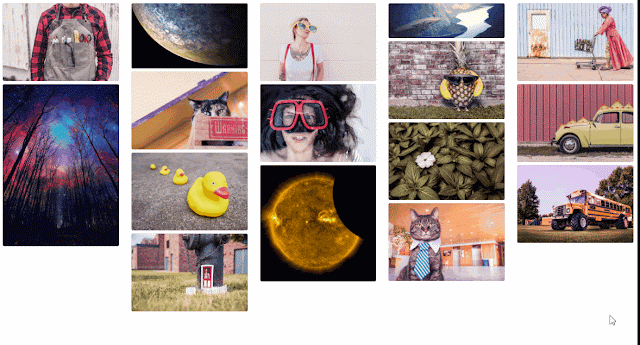Macy.js---lightweight waterfall layout with Javascript
Macy.js is a javascript library plugin which can customize the columns,margin depended on different browser resolution.It's very friendly to responsive design websites and it's lightweight which is only 4KB and min version 2KB.
Github here
Step1:
Link macy.js
Step2:
html
 |
| html |
 |
| css |
Step3:
JS
 |
| js |
More details from gitHub:
Options:
container
Default: None
Use this option to specify your target container element to apply Macy too. All direct children of an element with this selector will become sortable items and a height applied to the target container.
columns
Default:
4
Define the default amount of columns to work with. Use the
breakAt option to specify breakpoints for this value.trueOrder
Default:
false
Setting this to false will prioritise equalising the height of each column over the order of the items themselves.
margin
Default:
0 Adjust the margin between columns with a pixel value. Don’t forget you can still apply padding to the elements with standard CSS.
Added in v2.1 you can now have an object for margin. This is optional you can set the margin property to just a number and macy will use it for both. But if you would like to add a different xMargin or yMargin then you can do so like this
margin: {
x: 10,
y: 16
}
When declaring the default margin as an object it requires both and x and y values unlike the breakAt object.
waitForImages
Default:
false If set to true, Macy will wait for all images on the page to load before running. Set to false by default, it will run every time an image loads.useOwnImageLoader
Default:
false
Set this to true if you would prefer to use a different image loaded library.
mobileFirst
Default:
false
Setting this value to true will alter how the breakAt options will work. Macy will now work in a mobile first way so the default
columns will be the default then if for example you have 400: 2 in your breakAt object, if the document is greater or equal to 400px the column count will be 2.breakAt
Default:
None This object allows you to specify how the total number of columns will change based on the width of the viewport. Setting an option to 780: 3 for example will adjust the column count to 3 when the viewport is <= 780px. If the viewport resizes after the page has loaded, Macy will rerun to ensure optimum sorting
If the column is set to one then Macy will remove all styling to leave you to style it perfectly on mobile.
Added in v2.1 breakAt now supports changing margin within these breakpoints.
For example
{
breakAt: {
760: {
margin: {
x: 20,
y: 10,
},
columns: 4
}
}
}
If you do not need the modify the margin you can leave it as
760: 4 and macy will set the columns to 4. You can also just define a change in just one marginal direction for example:{
breakAt: {
760: {
margin: {
x: 20,
},
columns: 4
}
}
}
This would change the xMargin to 20px when screens are smaller than 760, but the instance will use a previously declared y value.
Methods:recalculate
*Parameters:
{Boolean} refresh - can be null & {Boolean} loaded -can be null *
When called this recalculates the entire layout, this becomes useful if you just used ajax to pull in more content:
macyInstance.recalculate();
runOnImageLoad
Parameters:
{Function} - Function to run on image load & {Boolean} If true it will run everytime an image loadsl
runOnImageLoad is a method used to do something each time and image loads or after all images have been loaded. This helps when using Ajax to make sure the layout is worked out correctly when images are loading. Using this in conjunction with the recalculate function makes your layouts look great no matter how long it takes to load in your images:
macyInstance.runOnImageLoad(function () {
macyInstance.recalculate(true);
}, true);
If you only require it to run once all the images have loaded you can acheive this by passing null as the first parameter:
macyInstance.runOnImageLoad(function () {
console.log('I only get called when all images are loaded');
macyInstance.recalculate(true, true);
});
If you only require the during function to run then only pass it one function:
macyInstance.runOnImageLoad(function () {
console.log('Every time an image loads I get fired');
macyInstance.recalculate(true);
}, true);
remove
Parameters:
None
Remove does exactly what it says on the tin, it removes all styling and event listeners that Macy added to the DOM:
macyInstance.remove();
reInit
Parameters:
None
Reinitialises the current macy instance;
macyInstance.reInit();
on
Parameters: {String} - Event key, {Function} the function to run when the event occurs
This would console log when all images are loaded.
macyInstance.on(macyInstance.constants.EVENT_IMAGE_COMPLETE. function (ctx) {
console.log('all images have loaded');
});
emit
Parameters: {String} - Event key
Emit an event, although macy does not utilise most of these events, these are more to trigger your own functions.